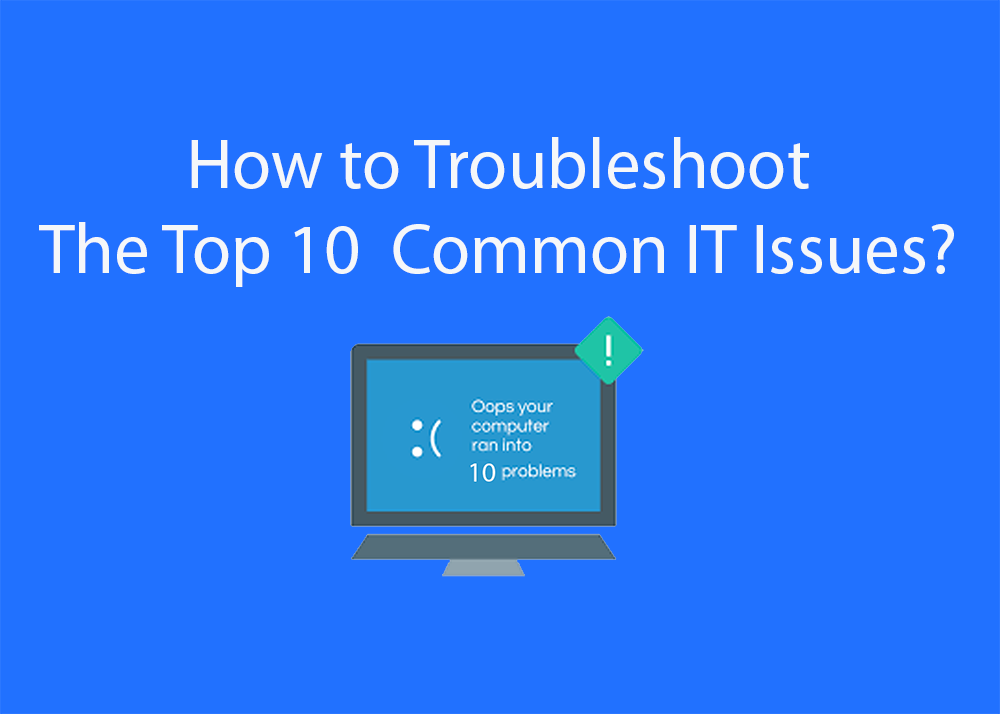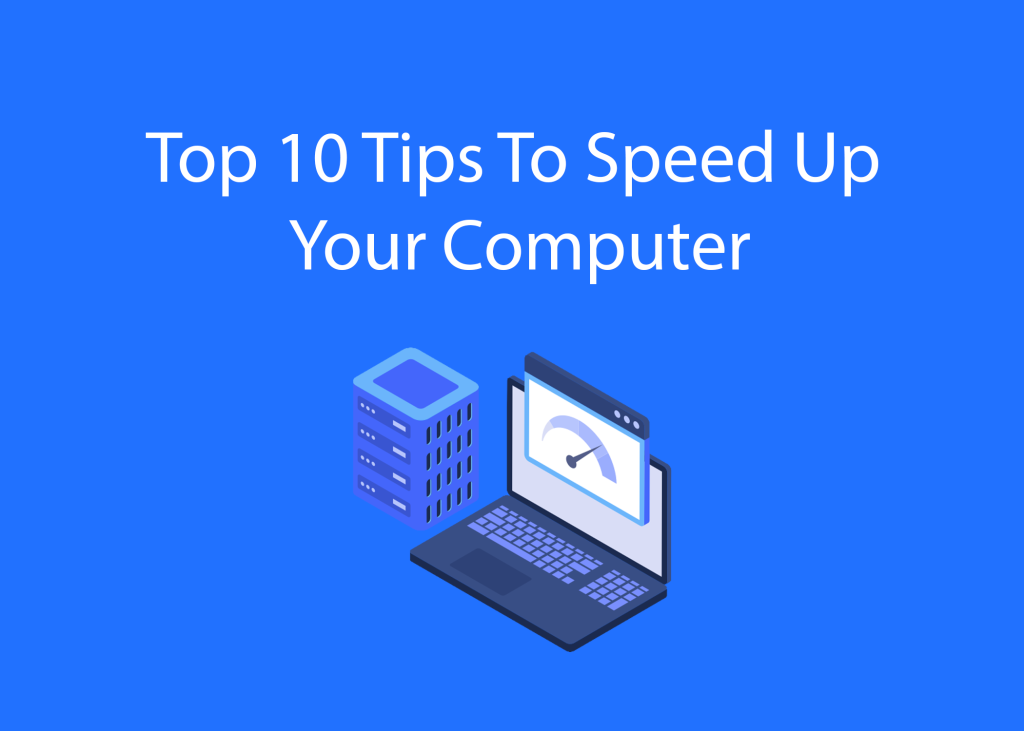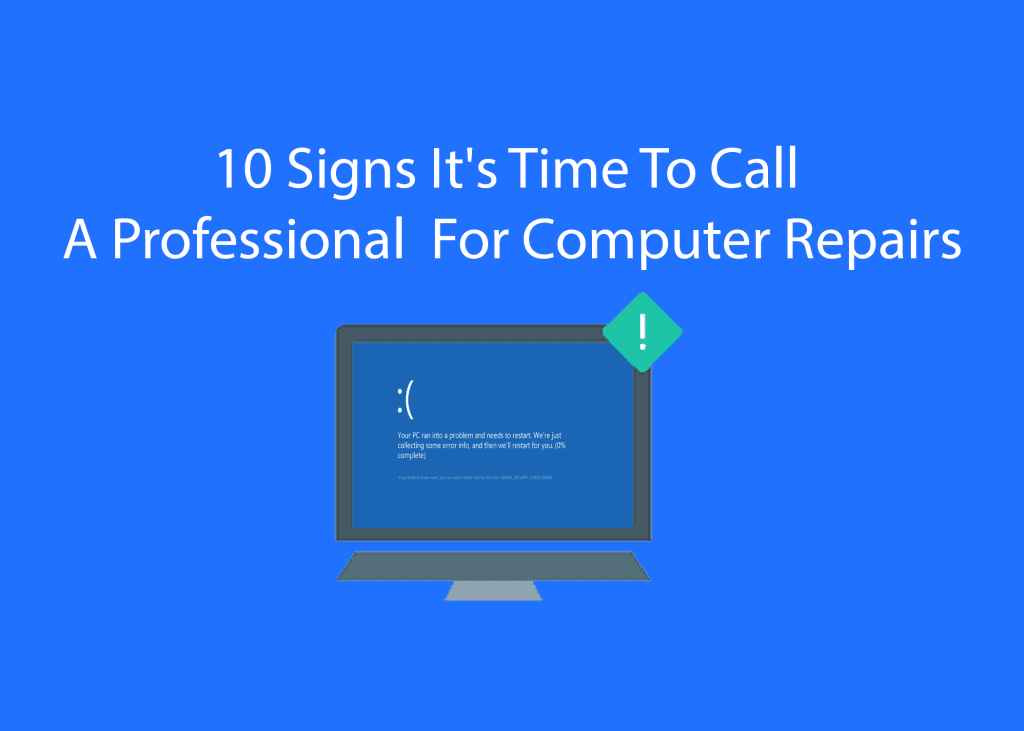In today’s digital age, encountering IT issues is almost inevitable. Whether you’re working from home or in an office, understanding how to troubleshoot common IT problems can save you a lot of time and frustration. Here’s a simple guide to help you tackle the top 10 most frequent IT issues.
Slow Computer Performance
Solution:
- Restart Your Computer: Sometimes, all your computer needs is a restart to clear out temporary files and refresh the system.
- Close Unnecessary Programs: Check for programs running in the background and close any that you don’t need.
- Disk Cleanup: Use built-in tools like Disk Cleanup on Windows or CleanMyMac on Mac to delete temporary files and free up space.
- Update Software: Ensure your operating system and applications are up-to-date to benefit from performance improvements and bug fixes.
Internet Connection Issues
Solution:
- Check the Router: Ensure your router is plugged in and functioning properly. Restart it by unplugging it, waiting 30 seconds, and plugging it back in.
- Wi-Fi Signal: Move closer to the router to check if the signal improves. If it does, consider a Wi-Fi extender.
- Network Settings: Restart your computer and check your network settings. Make sure you’re connected to the correct network.
- ISP Outage: Contact your Internet Service Provider (ISP) to see if there’s an outage in your area.
Printer Problems
Solution:
- Check Connections: Ensure the printer is properly connected to your computer or network.
- Restart Printer: Turn the printer off, wait a few seconds, and turn it back on.
- Update Drivers: Visit the printer manufacturer’s website to download and install the latest drivers for your printer.
- Clear Print Queue: Sometimes print jobs get stuck. Clear the print queue in your computer’s settings and try printing again.
Software Crashes
Solution:
- Restart the Software: Close the application and open it again.
- Check for Updates: Make sure the software is updated to the latest version.
- Reinstall the Software: Uninstall the software and reinstall it from a trusted source.
- Check System Requirements: Ensure your computer meets the minimum system requirements for the software.
Blue Screen of Death (BSOD)
Solution:
- Restart Your Computer: A simple restart can sometimes resolve the issue.
- Update Drivers: Outdated or corrupt drivers can cause BSOD. Update all drivers from the device manager.
- Check for Malware: Run a full system scan to check for malware or viruses.
- Hardware Check: Faulty hardware can also cause BSOD. Check RAM and hard drives for issues.
Email Issues
Solution:
- Check Internet Connection: Ensure you have a stable internet connection.
- Update Email Client: Make sure your email client (e.g., Outlook, Thunderbird) is updated.
- Clear Cache: Sometimes clearing the cache and cookies can resolve email loading issues.
- Server Settings: Verify that your email server settings (POP3/IMAP/SMTP) are correct.
Peripheral Device Problems (Mouse, Keyboard)
Solution:
- Check Connections: Make sure the device is properly connected to your computer.
- Change Batteries: For wireless devices, replace the batteries.
- Test on Another Device: Connect the peripheral to another computer to see if it works.
- Update Drivers: Update the drivers for the peripheral device.
Slow Network Performance
Solution:
- Restart Router: Restart your router and modem.
- Limit Bandwidth Usage: Disconnect devices that aren’t in use or limit high-bandwidth activities.
- Update Firmware: Ensure your router’s firmware is up-to-date.
- Network Analysis: Use tools to analyze network traffic and identify any bottlenecks.
Cannot Connect to Network Drives
Solution:
- Check Network Connection: Ensure you are connected to the correct network.
- Map Network Drive Again: Sometimes re-mapping the network drive can solve the issue.
- Check Permissions: Ensure you have the necessary permissions to access the network drive.
- Restart Computer: A simple restart can sometimes resolve network drive issues.
System Freezes or Hangs
Solution:
- End Task: Use Task Manager (Ctrl + Shift + Esc) to end unresponsive tasks.
- Free Up Space: Ensure your hard drive has enough free space.
- Check for Malware: Run a full system scan for malware.
- Update System: Make sure your operating system and all drivers are up-to-date.
Final Tips
- Stay Calm: IT issues can be frustrating, but staying calm will help you troubleshoot more effectively.
- Document Problems: Keep a record of the issues and the steps you took to resolve them for future reference.
- Seek Professional Help: If an issue persists, don’t hesitate to contact professional IT support.
By following these simple steps, you can resolve many common IT issues independently, saving time and improving productivity. Happy troubleshooting!
Read more about IT Tips and tricks here