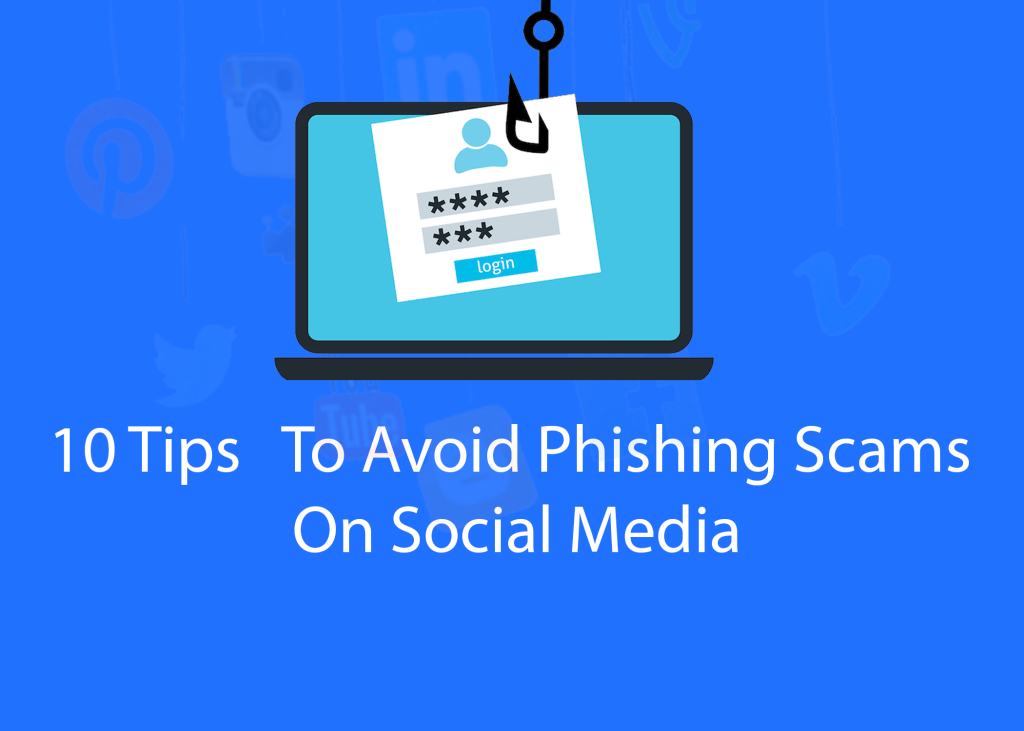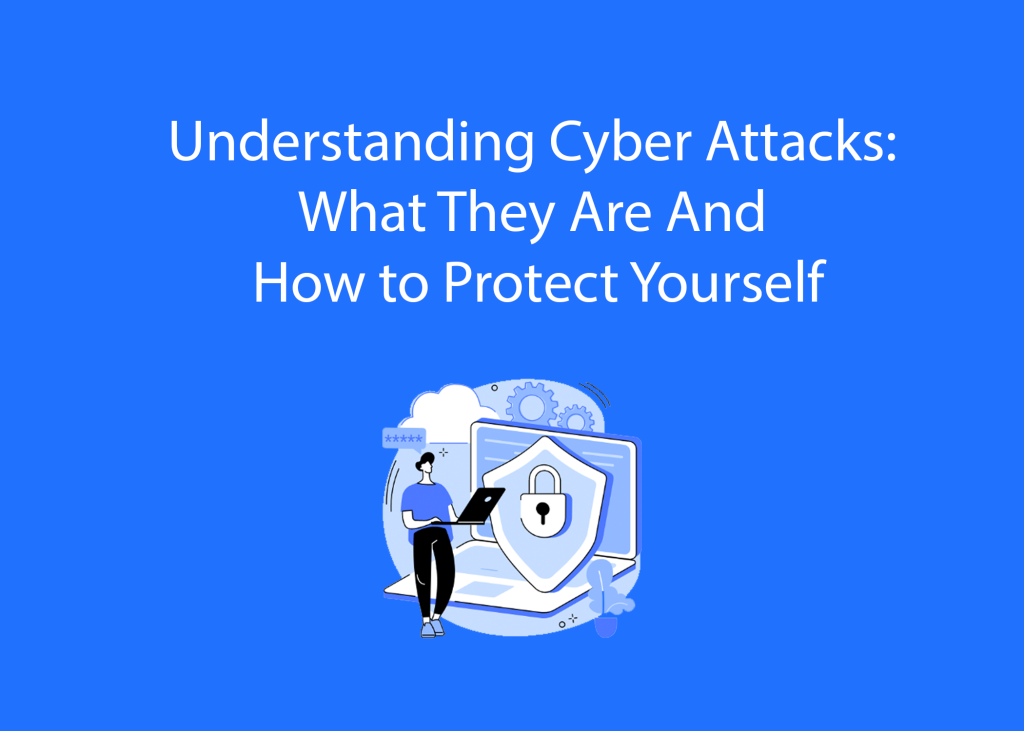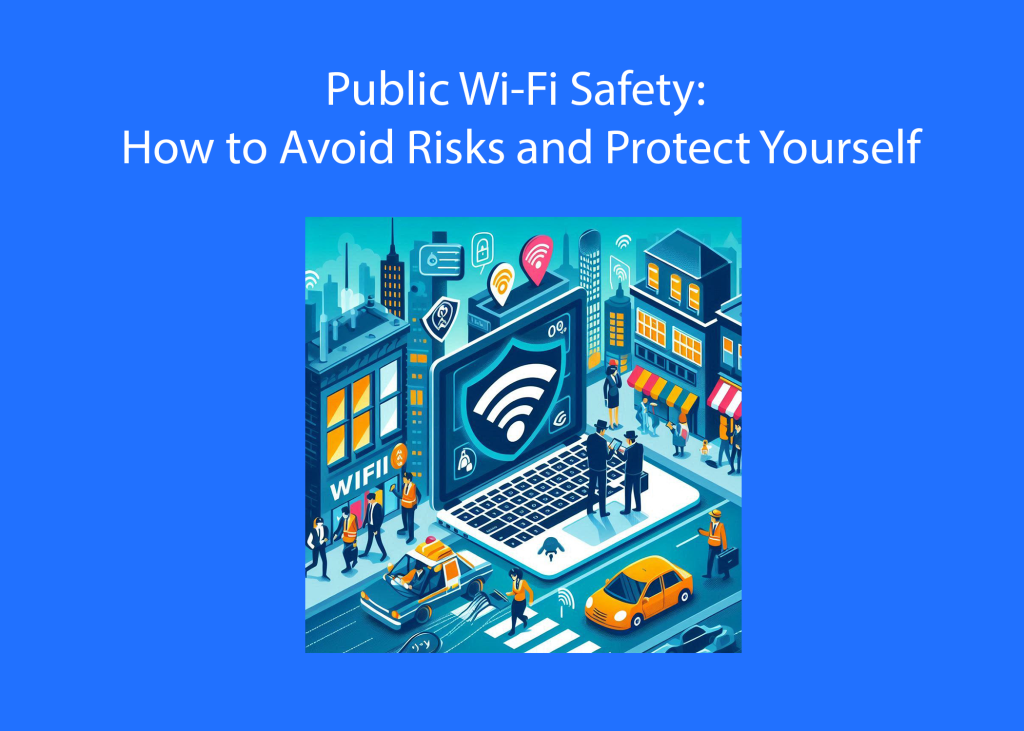In today’s digital age, protecting your computer from malware and viruses is more critical than ever. Knowing how to safely remove malware and viruses can protect your personal data, prevent slowdowns, and save you from potential damage. If you suspect that your computer is infected, it’s essential to act quickly and methodically to remove malware and viruses. Here’s a comprehensive guide on how to safely remove malware and viruses from your computer.
Recognize the Signs of Infection
The first step in learning how to safely remove malware and viruses is identifying their presence. Common signs of infection include:
- Unusual system slowdowns
- Frequent crashes or freezes
- Pop-up ads appear even when not browsing the internet
- Unfamiliar programs or files
- Changes in your browser homepage or search engine
- High network activity when not in use
If you notice any of these symptoms, it’s time to take action to remove malware and viruses safely.
Disconnect from the Internet
Disconnecting from the internet can help prevent the malware from communicating with its command and control server, spreading to other devices, or downloading additional malicious software. This step is crucial in containing the infection and ensuring you can remove malware and viruses safely.
Boot into Safe Mode
Safe Mode starts your computer with only the essential system programs and services. This can prevent malware from loading automatically. Here’s how to boot into Safe Mode:
- Windows: Restart your computer and press F8 (or Shift + F8) before Windows loads. Choose “Safe Mode with Networking” from the menu.
- Mac: Restart your Mac and hold down the Shift key. Release the key when you see the login screen and login.
Run a Full System Scan
Use a reputable antivirus or anti-malware program to perform a full system scan. If you don’t have one installed, some of the best free tools include:
- Malwarebytes Anti-Malware: Known for its thorough scanning and ability to remove a wide range of malware.
- Avast Free Antivirus: Provides real-time protection and comprehensive scanning options.
- Bitdefender Antivirus Free Edition: Lightweight and efficient at detecting and removing malware.
Download the tool (if not already installed), update its database to the latest version, and run a full system scan. This process may take some time, but it’s crucial to allow it to complete to safely remove malware and viruses.
Remove Detected Malware
Once the scan is complete, the software will present you with a list of detected threats. Follow the prompts to quarantine or remove the malicious files. It’s important to note that some advanced malware can be resilient and may require multiple scans or different tools to fully remove malware and viruses safely.
Delete Temporary Files
Deleting temporary files can help remove any residual malicious files and free up space on your system. On Windows, you can use the Disk Cleanup utility:
- Press
Win + R, typecleanmgr, and press Enter. - Select the drive you want to clean (usually C:).
- Check the boxes for temporary files, system cache, and other unnecessary files.
- Click “OK” and then “Delete Files”.
For Mac, use the built-in utility:
- Go to Finder > Go > Go to Folder.
- Type
~/Library/Cachesand press Enter. - Delete the contents of the folders within.
Check Browser Settings
Malware often changes your browser settings to redirect you to malicious websites. Check your browser’s homepage, search engine, and extensions/add-ons:
- Chrome: Go to Settings > On startup and Settings > Search engine.
- Firefox: Go to Preferences > Home and Preferences > Search.
- Edge: Go to Settings > Start, home, and new tabs and Settings > Privacy, search, and services.
Reset these settings if they’ve been altered to ensure you safely remove malware and viruses from your browser.
Update Your System and Software
Keeping your operating system and all software up to date is crucial in preventing future infections. Software updates often include patches for security vulnerabilities that malware exploits. Enable automatic updates where possible:
- Windows: Go to Settings > Update & Security > Windows Update.
- Mac: Go to System Preferences > Software Update.
Also, update your antivirus or anti-malware software to ensure it can protect against the latest threats and help you safely remove malware and viruses in the future.
Backup Important Data
Regular backups are essential for protecting your data. Use an external hard drive or cloud storage service to back up your important files regularly. This way, even if your computer gets infected in the future, you won’t lose critical data.
Implement Preventative Measures
Prevention is better than cure. Implement these measures to protect your system:
- Install Antivirus Software: Ensure you have reputable antivirus software with real-time protection.
- Avoid Suspicious Links: Don’t click on links or download attachments from unknown or suspicious emails.
- Use Strong Passwords: Implement strong, unique passwords for your accounts and change them regularly.
- Enable Firewall: Use a firewall to block unauthorized access to your network.
By following these steps, you can effectively remove malware and viruses from your computer and protect it from future threats. Regular maintenance and vigilance are key to ensuring your system remains secure and performs optimally. Learning how to safely remove malware and viruses is an essential skill for any computer user.
Interested in Computer maintenance tips articles? Find more here